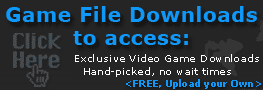De-fragment your Counter-Strike Game Files

Fragmentation what?
Many of you may already be aware of this, but some may not. Ever notice how your once "super computer" seems to get slower and slower the longer you have it? Aside from having more background processes running (the longer you own a computer the more software you install), your computer's performance will generally degrade due to file fragmentation. This usually occurs slowly over time as files are being accessed from the hard-drive and not put back into their 'optimized' state, causing them to be split up into pieces all over your hard-drive.
De-fragment your system regularly
Don't worry, there is a solution to get your computer running as well as the day you purchased it. This process is called "de-fragmentation". "De-fragmentation" basically takes all the pieces of fragmented files and organizes them into an optimized state. The good thing about this process is that it only needs to be performed roughly once or twice a month; The downside being that it may takes hours to complete (the more disk space you have the longer it will take) so it's recommended that you run the program overnight.
Most versions of Windows come bundled with "Disk Defragmenter".
In Windows XP you can access it as shown in the image below.
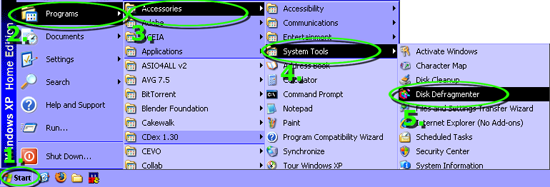
Defragment Steam Files (GCF)
Thankfully Valve was nice enough to incorporate a mini disk defragmenter into Steam.
This means rather than waiting 8+ hours to let your system run a full defrag (I told you it takes forever), you can cheap out and run a 30 second one on your Counter-Strike game data files. Since game files tend to become fragmented more often, this can become a huge time saver.
Below is a quick excerpt from Valve with info on how to use this program:
"Game Cache File (GCF) fragmentation may result in increased load times and sound skipping or stuttering - to ensure your Game Cache Files (GCF's) are stored contiguously, please observe the following process:
- 1.) From the My Games tab, right-click on the game you would like to defragment and select Properties.
- 2.) In the Properties window select the Local Files tab at the top of the window on the far right.
- 3.) Click the Defragment cache files button.
- 4.) Once the defragmentation process has completed, you will be presented with a report detailing the extent of fragmentation".
That's all there is to it! Depending on how bad your fragmentation was, you can see a massive increase in performance of up to 50%!